Using Windows for Development in 2024
Unlock the Full Potential of Windows for Modern Development
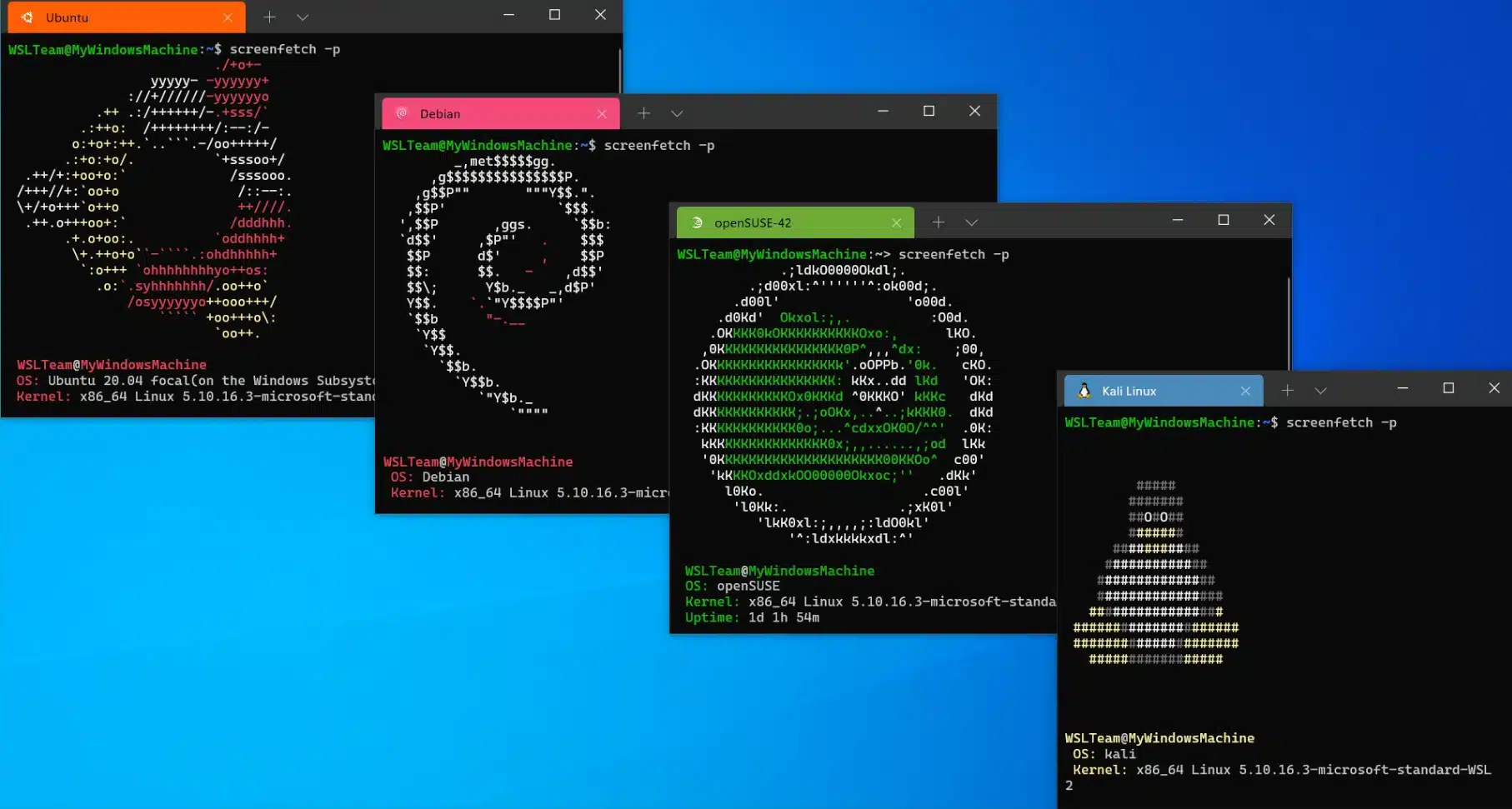
Embracing Windows as a Development Environment
Windows has traditionally been seen as a less ideal development environment compared to Linux or macOS. However, recent advancements in tools and technologies have made Windows a robust platform for developers. In 2024, using Windows for development is not just feasible; it's highly efficient and productive.
The Power of WSL2
One of the game-changing features for Windows developers is the Windows Subsystem for Linux 2 (WSL2). WSL2 allows you to run a real Linux kernel directly on Windows, enabling a seamless Linux experience without the overhead of a virtual machine.
With WSL2, developers can leverage the extensive range of Linux tools and utilities, while still enjoying the familiarity and compatibility of the Windows environment. You can easily switch between Windows and Linux tools, streamlining your workflow and enhancing productivity.
Getting Started with WSL2
- 1. Enable WSL: Open PowerShell as Administrator and run
Enable-WindowsOptionalFeature -Online -FeatureName Microsoft-Windows-Subsystem-Linux. - 2. Install a Linux Distro: Download your preferred Linux distribution from the Microsoft Store, such as Ubuntu or Debian.
- 3. Set WSL2 as Default: In PowerShell, run
wsl --set-default-version 2to set WSL2 as your default version. - 4. Launch Your Distro: Open your installed Linux distribution from the Start menu and complete the initial setup.
Boosting Productivity with GitHub Copilot
Another groundbreaking tool for developers is GitHub Copilot, an AI-powered code completion assistant. Integrated into Visual Studio Code, Copilot helps you write code faster and with fewer errors by providing intelligent code suggestions based on the context of your project.
Copilot not only speeds up the coding process but also aids in learning new languages and frameworks by suggesting best practices and common patterns. This is particularly useful for both novice and experienced developers looking to enhance their coding efficiency.
Leveraging Copilot in Your Workflow
- 1. Install Visual Studio Code: Download and install VS Code from the official website.
- 2. Install the Copilot Extension: In VS Code, go to the Extensions view, search for
"GitHub Copilot", and install it. - 3. Sign In to GitHub: Connect your GitHub account to start using Copilot.
- 4. Start Coding: Begin writing code in any language, and Copilot will provide real-time suggestions and autocompletions.
Combining WSL2 and Copilot for Maximum Efficiency
By combining the power of WSL2 and GitHub Copilot, Windows becomes a formidable development environment. WSL2 provides the flexibility and power of Linux, while Copilot enhances your coding experience with intelligent suggestions.
This combination allows for a versatile and efficient development workflow, catering to a wide range of development needs from web development to data science and beyond.
Conclusion
Windows in 2024 offers a robust and flexible platform for developers, thanks to tools like WSL2 and GitHub Copilot. By embracing these tools, developers can enjoy a seamless and productive development experience, making Windows a top choice for modern development tasks.
